How to Use Sublimation Patterns in Sawgrass Creative Studio
This step by step tutorial will show you how to use the blanks in Sawgrass's Creative Studio free online design program to quickly start creating sublimation projects.

We are using the retro sunset full color image from the Full Color T shirt Design Bundle.
Using sublimation blanks with your Sawgrass sublimation printer is easy with the premade blanks templates in Creative Studio.
We are using a cell phone sublimation blank. They come with an aluminum insert, and you sublimate onto the white side of it.

Visit the Creative Studio website and click Start Creating to open new workspace.

On the left you can browse and search for blanks templates to use for your sublimation projects.

Click on the blank you want and then it will appear in your workspace. It will also show you the dimensions and recommended heat press settings.

Let's upload your sublimation image.
Click on Galleries in the left menu.
Click the My Images folder.

Click on the link to upload your image.


Click on the image and it will then be added to your workspace on the blank.

Then, just resize it to fit the blank.

Click Print in the top right to print to your Sawgrass sublimation printer. We’re using the Sawgrass SG1000.

We think these turned out fantastic!

You can find these retro sunset images and more in the Full Color T Shirt Design Bundle.
And watch the project video tutorial below:
PIN it for later: