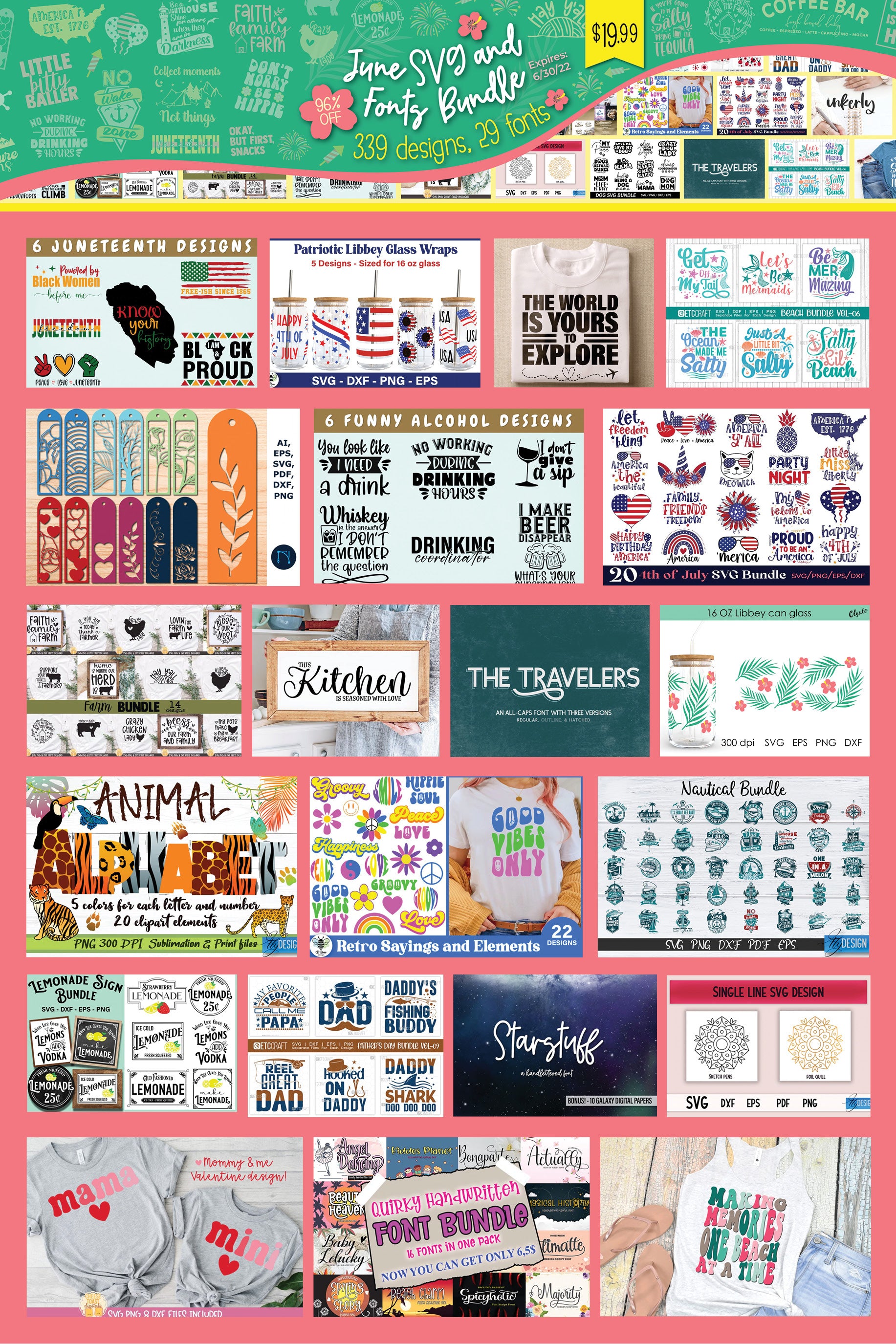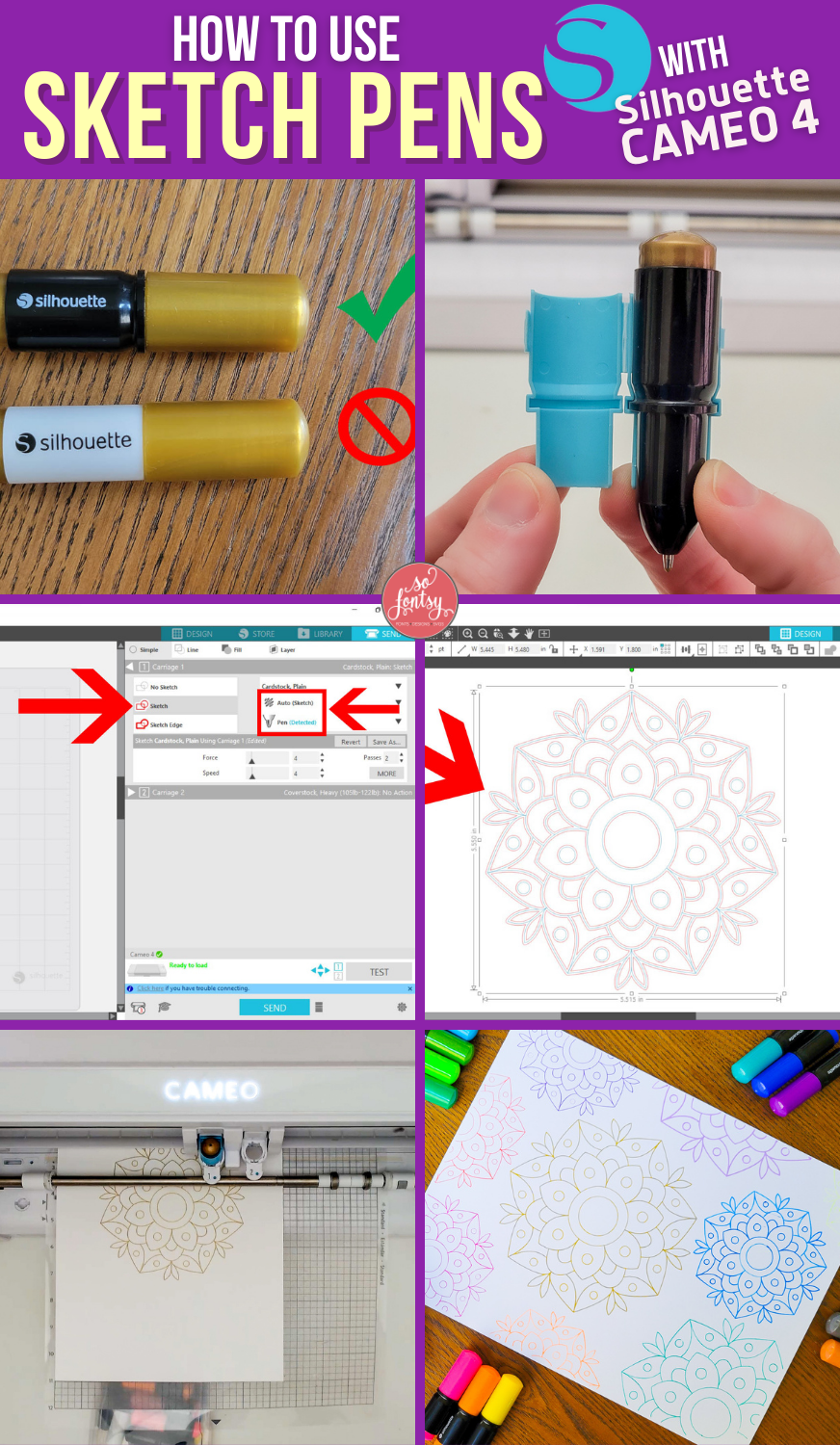How to Use Sketch Pens with Silhouette Cameo 4

In this tutorial, we'll show you just how fun and easy it is to draw with the sketch pens using the Silhouette Cameo 4. Plus, a hack to keep those sketch pens from dragging across your paper!
You can find the designs we used in the June 2022 SVG & Font Bundle.
You will want to use the Silhouette sketch pens with the black barrels with your Cameo 4. They are redesigned from the previous version with white barrels which do not fit correctly in the Cameo 4.
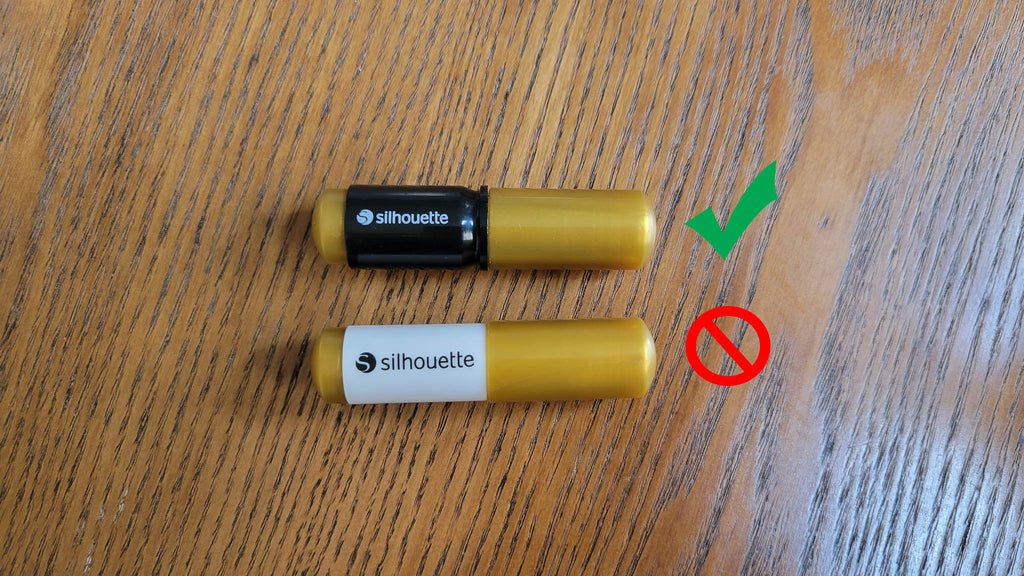
Uncap the sketch pen and place it in the blue Sketch Pen adapter that came with your Cameo 4. There is the slot in the adapter where the lip of the pen fits.

Place the adapter into carriage one; however, do not push the adapter all the way down.
Instead take a popsicle stick or penny and stick in between the edge of the carriage and the pen adapter so there is a gap.

Lock the pen into place in carriage one. Yes, there will be a gap, and that's exactly what you want!

Why do you leave a gap? When you do push the adapter all the way down, many Silhouette users, including ourselves, always seem to get pen drag lines. So just leave a gap to avoid that and you'll thank us later!
Open the single line design in Silhouette Studio

Go to the Send panel and the pen adapter should be detected by the Cameo 4. The Action should be set to Sketch and the tool should be set to Pen.

Select Cardstock Plain for the material.
Change the force settings to 4, change the speed to 4, and increase the passes to 2. After lots of testing, these settings seem to get the best results.

Place cardstock on your cutting mat. Move the roller bars out of the way. This will avoid the roller bars rolling over wet ink and smearing it.

Load the mat into the machine.
Press Send in Silhouette Studio to start sketching.

You can use your sketch designs for so many different projects like scrapbook pages, cards, invitations, etc., etc.

Grab the single line design we used in this project in the June 2022 SVG and Font Bundle.
Watch the project timelapse video below:
PIN it for later: